Apple currently offers the standard iPhone 7, iPhone 7 Plus, iPhone 6s, iPhone 6s Plus, and the smaller iPhone SE. Between them, they're rated for 10 to 12 hours of battery life while browsing the web, checking email, and chatting. But if you've just updated to iOS 10, or you're upgrading to an iPhone 7, you might see a serious drain on your battery power. Rather than cursing and throwing your iPhone — as much as you might want to! — here's what you can do to fix battery life and get on with your life.
Whether you restore from backup or set up as new, your new iPhone or new version of iOS 10 could expend up a lot of power downloading apps, games, mail, photos, and other content. That's because the Wi-Fi radio stays on for a long time, and Spotlight — the iOS search system — has to index everything. When radios and processors can't sleep, power consumption goes way up.
Test on standby:
In addition to the system taking a while to really finish transferring everything over, we also tend to spend a long time playing with new phones and new features. That's especially true with things like Live Photos, 12 megapixel cameras, 4K video, iMessage apps, Siri integrations, and more. So the screen stays on, storage gets written to, WI-Fi and maybe cellular radios stay lit up, and power gets consumed.
In other words, if you're battery feels like it's only lasting half as long, the first step to fixing it is figuring out if you're using it twice as much.
So, note down how much battery life you have left. Then put your iPhone down for 20-40 minutes. When you pick it back up, note down how much battery life you have left again. If there isn't a big change while in standby, you're probably okay, and your battery life will return to normal when your usage returns to normal (after the novelty wears off).
If your iPhone continued to drain and drain fast, even when you weren't using it, keep reading!
Reset:
Rebooting, restarting, or resetting is the oldest cliche in troubleshooting. Because it works. Sometimes a good reset is all that's needed to kick bad bits loose.
iPhone 7 requires different button combo than previous iPhones:
If your iPhone 7 stops responding and you can't even turn it off by holding down the power button, you may need
- Press and hold down the On/Off button on the right side
- While continuing to hold the On/Off button, press and hold the volume down button on the left side of your iPhone.
- Hold both buttons as the screen turns off, and keep holding them until the screen turns
- For those previous iPhones updated to iOS 10, it's the same buttons:
- Press and hold down both the Sleep/Wake button and the Home button at the same time.
- Keep them held down until you see an Apple logo.
- Let go.
On iPhone 6, iPhone 6 Plus, iPhone 6s, and iPhone 6s Plus, the power button is located on the right side: Check usage:
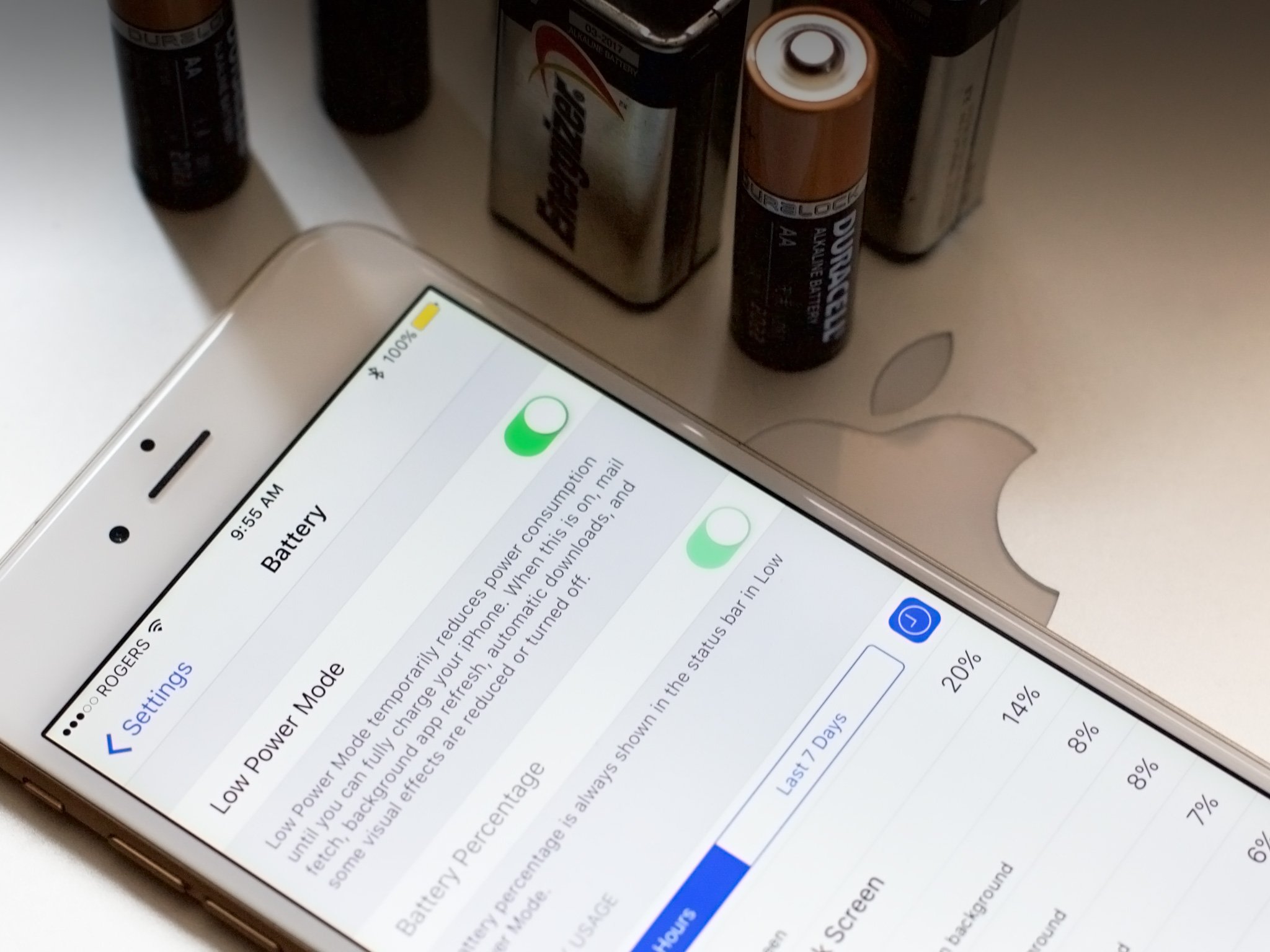
- iOS contains a terrific battery usage — aka battery shaming — utility that lets you know exactly which apps and services are using your battery and how.
- Launch Settings from your Home screen.
- Tap on Battery.
- Wait a moment for Battery Usage to populate.
- Tap on the Show Detailed Usage button to get a breakdown of foreground and background power usage.
- Tap on Last 7 Days to get a broader look at power consumption over time.
- It can be tricky to understand, but here's the deal: If you see iCloud Photo Library there, and you've just upgraded, it's a sign you're downloading thumbnails and things should return to normal when you're done. If you see Facebook there and it says 4% on screen and 40% on background, it's a sign something has gone wrong.At that point, you can force quit a rogue app and likely get your power consumption back to normal.
- Double click the Home button to bring up the fast app switcher.
- Swipe to the app you want to force quit.
- Touch the app card and flick it up and off the screen
Restore as new:

- Sometimes restoring from an old backup, especially a backup of a different device like an iPad, can be less than ideal. Cruft builds up and things just don't run like they used to. Sometimes your once-fresh setup also goes stale.If you suspect that's the case, you can suck it up and set up your iPhone as new. Yes, it can be an incredible pain in the apps, but if you have a significant and continual problem, and nothing else can fix it, setting up as new can be a solution.It's the nuclear option, no doubt about it. You will have to set up almost everything again, including passwords and settings, and you will lose all your saved data like game levels, health, and activities, but in most cases, your battery life will be better than ever.
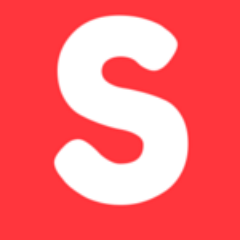
Post A Comment:
0 comments: